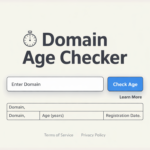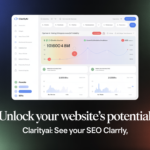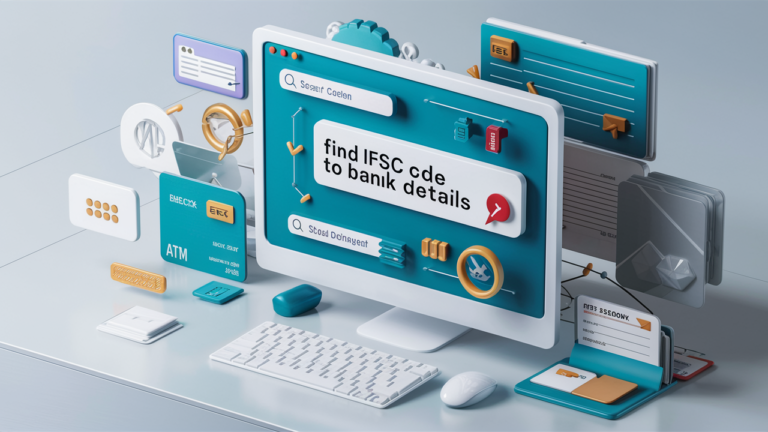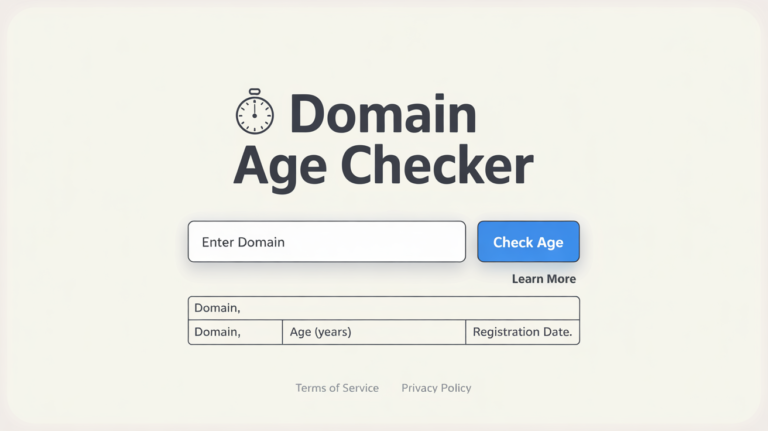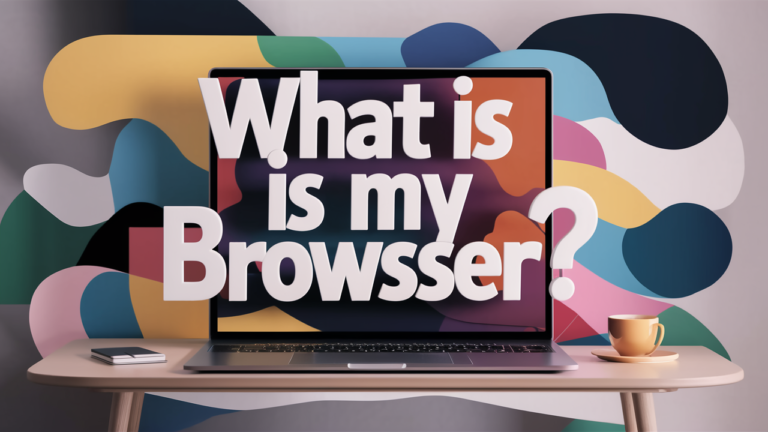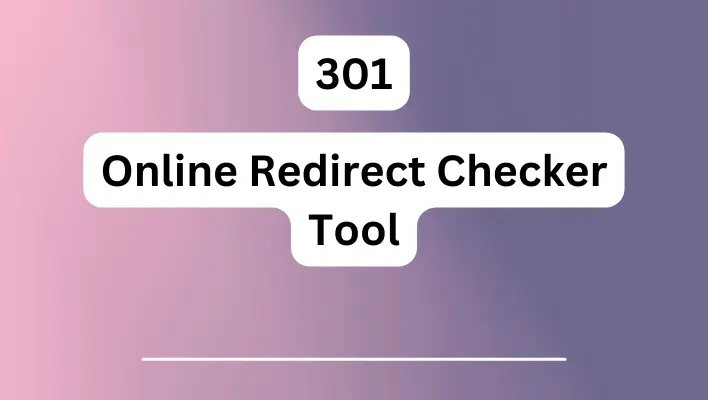How to Use Mini SEO Tools’ Google Malware Checker to Protect Your Website
In today’s digital landscape, your website’s security is paramount—not just for safeguarding your content, but also for preserving your reputation and ranking in search engines. Imagine waking up to find that your site has been flagged as unsafe by Google! The good news? You don’t have to wait until it’s too late to take action. Enter Mini SEO Tools’ Google Malware Checker—a powerful ally in the fight against malicious threats lurking online. In this post, we’ll dive into how you can harness this handy tool to keep your website safe from malware attacks, ensuring a secure browsing experience for your visitors while boosting your site’s credibility. Let’s unlock the secrets of proactive web protection together!
Introduction to Google Malware Checker
In today’s digital landscape, protecting your website from malware is more crucial than ever. With cyber threats lurking around every corner, ensuring the safety of your online presence can feel overwhelming. Enter Mini SEO Tools Google Malware Checker—a powerful ally in safeguarding your website against harmful attacks. This tool not only scans for potential malware but also provides valuable insights into the health of your site. If you want to keep malicious software at bay and maintain a secure environment for your visitors, understanding how to utilize this handy tool is key. Let’s dive into how you can effectively use the Google Malware Checker and take proactive steps to protect your digital space!
Importance of Protecting Your Website from Malware
Protecting your website from malware is crucial in today’s digital landscape. Cyber threats are rampant, and a single breach can compromise sensitive data.
Malware not only affects your site’s functionality but also damages your reputation. Users are less likely to trust a site that has been flagged for malicious content. This loss of credibility can have lasting effects on traffic and conversions.
Additionally, search engines like Google prioritize user safety. If malware is detected on your site, it could lead to penalties or removal from search results completely.
Regularly scanning for vulnerabilities helps you stay ahead of potential attacks. A proactive approach ensures a safe environment for both you and your visitors. Investing time in security measures can save you major headaches down the road, making it an essential part of website management.
Step-by-Step Guide on Using Mini SEO Tools Google Malware Checker
Using Mini SEO Tools Google Malware Checker is straightforward. First, navigate to the tool on their website. It’s user-friendly and easy to find.
Once there, you’ll see a search bar waiting for your input. Simply enter your website URL in the provided field. This step is crucial as it allows the tool to analyze your specific site for potential threats.
After submitting your URL, wait a moment while the scan runs its course. The results will display any malware detected or confirm that your website is clean.
If malware is found, don’t panic; understanding these results helps you take appropriate action right away. You can follow up with recommended solutions based on what was flagged during the scan process. Using this tool regularly can maintain your site’s security over time and keep visitors safe from harm.
– Accessing the Tool
Accessing the Google Malware Checker from Mini SEO Tools is a breeze. Start by visiting their website, where you’ll find an assortment of handy tools designed for website optimization.
Once on the homepage, look for the search bar or navigation menu. Type in “Google Malware Checker” to locate this specific tool swiftly.
Click on the link to open it up. The interface is user-friendly and straightforward, perfect even for beginners who may be intimidated by technical jargon.
No downloads are necessary—everything operates online seamlessly. This means you can access it from any device with internet connectivity.
After a quick load time, you’re ready to dive into checking your site for malware threats. It’s that simple!
– Entering Your Website URL
Once you’ve accessed the Google Malware Checker tool, it’s time to enter your website URL. This is a straightforward step that can reveal vital information about your site’s security status.
In the input field, carefully type or paste your full website address. Ensure that you include “http://” or “https://” for accurate results. A small oversight here could lead to erroneous scans.
After entering the URL, double-check it for any typos. Even a single character mistake can yield misleading results or no data at all.
Next, hit the search button and wait patiently as Mini SEO Tools processes your request. The scanning will take just a few moments before you receive insights into any potential malware threats lurking on your site. Stay attentive; what follows could be crucial for maintaining your online safety.
– Understanding the Results
After running the Google Malware Checker, you’ll see an array of results that can help you assess your website’s security.
The tool categorizes its findings into various threat levels. Pay attention to any alerts indicating malware presence or suspicious activities. These warnings are crucial for identifying vulnerabilities.
Look closely at specific types of threats detected, such as phishing attempts or harmful scripts. This information will guide your next steps in addressing potential issues.
Additionally, Mini SEO Tools provides a clear explanation of each result. Familiarize yourself with these details to understand what actions may be necessary to protect your site effectively.
Remember that not all flagged elements are necessarily harmful, but they require investigation to ensure the safety of both your website and visitors.
– Taking Action on Detected Malware
Once malware is detected on your website, swift action is crucial. Start by isolating the infected files. This minimizes the spread of malicious code.
Next, remove any harmful elements identified in the scan. Mini SEO Tools Google Malware Checker provides details that guide you through this process. Pay close attention to flagged URLs and scripts.
After cleanup, consider running another scan to ensure complete removal. This step verifies that no remnants are left behind.
It’s also wise to inform your hosting provider about the issue. They can assist with restoring corrupted files from backups or provide additional security measures.
Lastly, monitor your site closely for unusual activity post-cleanup. Keeping a vigilant eye helps catch potential threats early on before they escalate into more significant problems.
Tips for Preventing Malware on Your Website
Keeping your website safe from malware is essential. Regular software and plugin updates are a must. Outdated systems can leave vulnerabilities that hackers exploit.
Strong passwords make a significant difference. Use complex combinations of letters, numbers, and symbols to enhance security. Two-factor authentication adds an extra layer of protection, making it much harder for unauthorized users to gain access.
Backups are crucial too. Keep regular copies of your website files in case something goes wrong. This way, you can restore your site quickly if it’s compromised.
Consider using reputable security plugins that scan for threats regularly. These tools provide real-time alerts about potential issues before they escalate into serious problems.
Educate yourself about phishing scams and common malware tactics as well. Awareness is key to prevention in the ever-evolving landscape of cyber threats.
– Regularly Update Your Software and Plugins
Keeping your website’s software and plugins up to date is crucial for maintaining its security. Outdated versions often contain vulnerabilities that hackers can exploit. Regular updates ensure you have the latest security patches.
Most software developers release updates to fix bugs and enhance performance. By ignoring these, you’re leaving your site exposed to potential threats.
Automated update features are available for many platforms, simplifying this process significantly. Enable them wherever possible to keep everything current without constant manual checks.
Additionally, always review plugin compatibility with your existing setup before updating. This helps prevent any unforeseen issues that might arise post-update.
Investing a few minutes each month can save you from severe headaches down the line due to malware infiltration or data breaches.
– Use Strong Passwords and Enable Two-Factor Authentication
Strong passwords are your first line of defense against cyber threats. A complex password combines uppercase letters, lowercase letters, numbers, and symbols. Aim for at least 12 characters to make it harder for hackers to crack.
Using simple or common words can leave your website vulnerable. Avoid personal information that can be easily guessed. Instead, consider using a passphrase—a random combination of words that’s easy for you to remember but difficult for others to guess.
Two-factor authentication (2FA) adds an extra layer of security. Even if someone obtains your password, they won’t gain access without the second factor—usually a code sent to your phone or email.
Setting up 2FA is straightforward and significantly enhances protection against unauthorized logins. Together, strong passwords and two-factor authentication create a robust shield around your online presence. Taking these steps reflects proactive management of your digital assets.
– Keep a Backup of Your Website Files
Backing up your website files is a crucial step in maintaining security. In the digital world, things can go wrong unexpectedly. A malware attack or server failure could lead to significant data loss.
Regular backups ensure you have copies of your content readily available. Choose a reliable backup solution that fits your needs—whether it’s automated cloud backups or manual downloads.
Storing backups in multiple locations adds an extra layer of safety. Consider keeping one on-site and another off-site to mitigate risks from hardware failures or natural disasters.
Schedule regular intervals for these backups. Weekly or daily, depending on how frequently you update your site, can make a big difference.
Don’t wait until disaster strikes to realize the importance of having those files saved securely. Taking proactive steps now will save you headaches later when issues arise.
Other Useful Features of Mini SEO Tools Google Malware Checker
Mini SEO Tools Google Malware Checker offers more than just basic malware detection. One noteworthy feature is the ability to scan multiple pages simultaneously. This saves valuable time, especially for larger websites that need thorough assessments.
Additionally, users can view the cached version of their website directly through the tool. This allows you to see how your site appears in search results and check for any discrepancies or issues caused by malware.
These features enhance user experience while providing comprehensive insights into website health. By utilizing these advanced options, webmasters can stay ahead of potential threats and maintain a secure online presence effortlessly.
– Scan Multiple Pages at Once
One of the standout features of Mini SEO Tools Google Malware Checker is its ability to scan multiple pages at once. This functionality saves you time and effort, especially if your website has numerous sections that need monitoring.
Instead of checking each page individually, simply input several URLs into the tool. It will assess all specified pages in one go, providing a comprehensive overview of potential threats across your site.
This multi-page scanning ensures you won’t miss hidden vulnerabilities tucked away in less-visited corners of your website. Regularly using this feature helps maintain overall security and boosts confidence in your online presence.
With just a few clicks, you can gain valuable insights into how different parts of your site are performing regarding malware protection. Keeping tabs on multiple pages simultaneously drives efficient management for webmasters focused on safety.
– View Cached Version of Your Website
Viewing the cached version of your website can be incredibly useful. This feature allows you to see how your site appeared at a previous date. It’s like taking a snapshot in time.
You might wonder why this matters. If malware has altered your site, checking the cached version helps identify changes that have occurred without your knowledge. You can compare it against what users currently see.
This tool also aids in understanding how search engines view your site. Are there elements missing or changed? The cache reveals these discrepancies well before any potential damage becomes widespread.
Utilizing this feature regularly keeps you informed about unexpected modifications and ensures you’re always aware of how visitors perceive your content. By staying proactive, you’ll better safeguard your online presence from hidden threats and vulnerabilities that could affect user experience and rankings.
Conclusion: Stay Protected with Mini SEO
Protecting your website from malware is crucial for maintaining its integrity and ensuring a safe experience for your visitors. By utilizing the Google Malware Checker offered by Mini SEO Tools, you can easily scan your site and identify potential threats. This tool not only helps in detecting malware but also provides actionable insights to secure your online presence.
Regularly updating software, employing strong passwords with two-factor authentication, and keeping backups of your files are essential practices that work hand-in-hand with the Google Malware Checker. These preventive measures further enhance your site’s defenses against malicious attacks.
With features like scanning multiple pages at once and viewing cached versions of websites, Mini SEO Tools Google Malware Checker stands out as an invaluable resource for website owners. Taking proactive steps today will safeguard your digital assets tomorrow. Embrace these tools to maintain a healthy website environment and ensure peace of mind while navigating the complexities of online security.