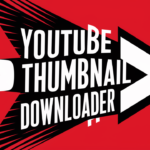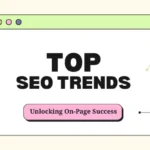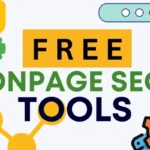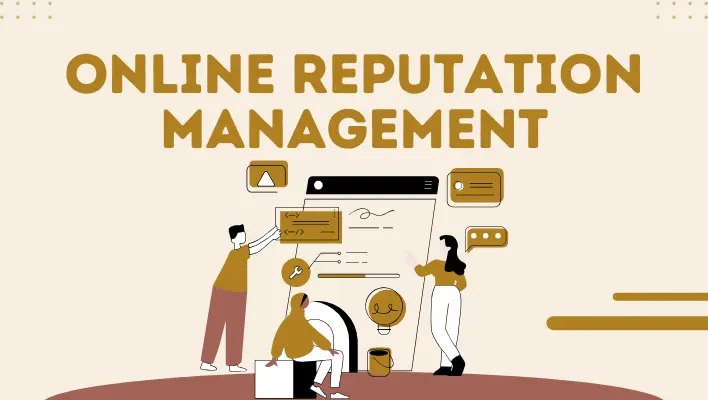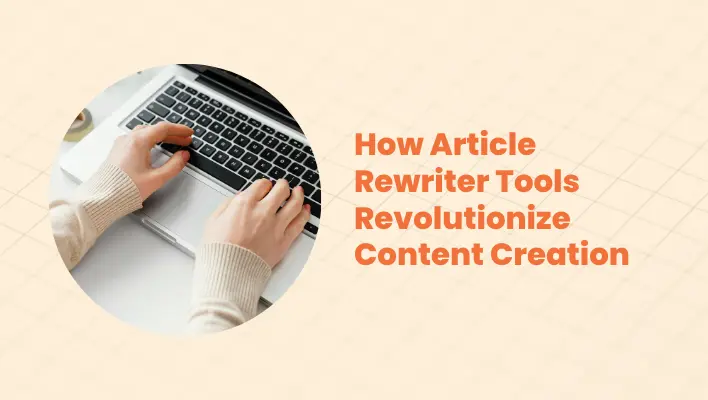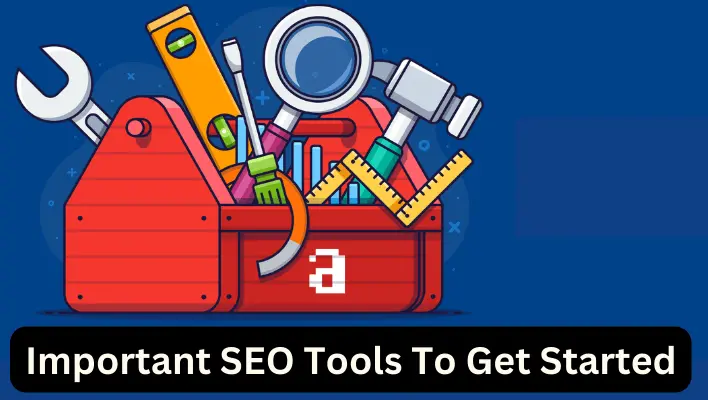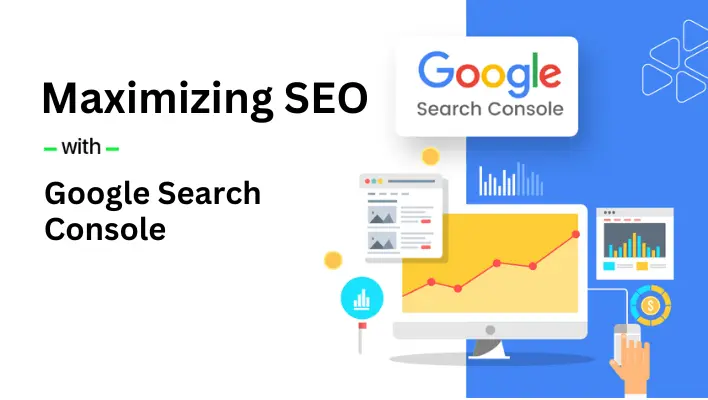How to Get Source Code of a Webpage: A Comprehensive Guide
To get the source code of a webpage, you can use browser tools like “Inspect Element,” online source code viewers, or download the HTML code directly using browser options such as “Save As.” This guide will provide various methods, ranging from simple viewing options to advanced extraction techniques, suitable for both beginners and experts in web development.
Contents
Understanding the Source Code of a Webpage
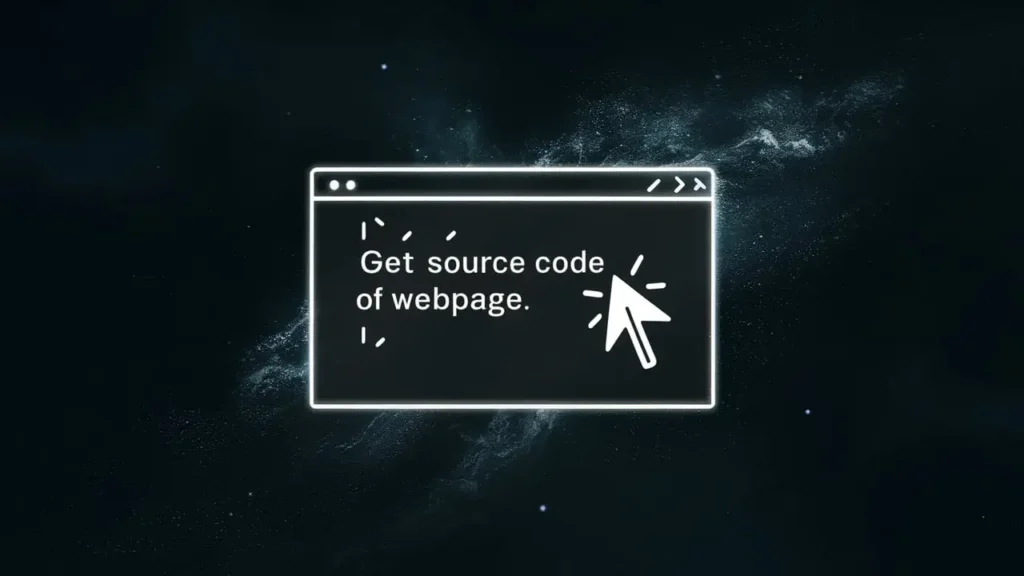
The source code of a webpage consists of HTML, CSS, and JavaScript files that define the website’s layout, style, and functionality. It contains everything from textual content to multimedia elements and scripts that enable interactivity. Understanding this code is crucial for web developers, designers, and anyone seeking to learn how websites are structured and function.
Common Use Cases: Users often analyze source code to learn how a specific feature is implemented, copy certain code elements for educational purposes, or extract HTML code from a page for debugging and troubleshooting.
Viewing Source Code Using Web Browsers
Chrome: Right-click on any webpage area and choose “View Page Source” to open the raw HTML. For a more detailed view, right-click and select “Inspect” to use the Inspect Element feature, which allows users to examine the HTML and CSS of individual elements. For a quicker method, press Ctrl + U to display the source code in a new tab.
Firefox: Right-click on the webpage and select “View Page Source” or press Ctrl + U for a quick preview of the HTML. To examine dynamic content loaded by JavaScript, use the “Inspect” option for a detailed view.
Safari: Navigate to “Preferences > Advanced” and enable “Show Develop menu” to access “Develop > Show Page Source.” This will display the source code directly in the browser window.
Edge: Right-click on the page and select “View Page Source” or press F12 to open the developer console. Use the “Elements” tab for a detailed analysis of specific webpage components.
Techniques for Extracting and Downloading Source Code
Downloading HTML Code: To download a webpage’s code for offline access, use the “Save As” option (Ctrl + S) and save the page as an HTML file. This method is particularly useful when you want a local copy of the downloaded website source code for future analysis.
Using Developer Tools for Advanced Analysis: Open the developer tools (F12 in most browsers) and go to the “Elements” tab to view or copy specific parts of the HTML or CSS code. This approach is ideal for situations where users need to get website HTML and CSS without saving the entire page.
| Method | Browser | Shortcut/Tool | Description |
|---|---|---|---|
| View Page Source | Chrome, Firefox | Ctrl + U | Opens the HTML code of the webpage. |
| Inspect Element | All Browsers | Right-click > “Inspect” | Allows detailed analysis of HTML and CSS. |
| Save as HTML | All Browsers | Ctrl + S | Saves the entire webpage for offline use. |
| Online Source Code Viewer | Any Browser | Website Tools | View source code without using browser tools. |
Reference: These methods are applicable across major browsers like Chrome, Firefox, Safari, and Edge.
Utilizing Online Tools for Viewing and Extracting Source Code
Popular Online Source Code Viewers: Online tools such as View Page Source Online and HTML Viewer Pro offer a way to view a website’s HTML without needing to access developer tools. These are particularly handy for a quick look at a website’s code without installing software or extensions.
How to Use Web Scrapers for Extracting HTML: For those who need to extract the HTML code from multiple pages, using web scraping tools like BeautifulSoup or Scrapy is beneficial. These Python libraries can automate the extraction process, especially for dynamic websites. For example, with BeautifulSoup, a script can be written to pull the HTML code of a specific URL, making it an efficient way to get website HTML and CSS.
Addressing Common Challenges and Troubleshooting
Hidden Elements in Source Code: Some website elements may not appear directly in the static source code, as they are generated dynamically by JavaScript. Using the Inspect Element feature can help identify how JavaScript is modifying the HTML structure, making it easier to locate these elements.
Utilizing Browser Extensions: Extensions such as “Web Developer” or “Page Analyzer” can simplify the process of viewing and analyzing a webpage’s source code. These tools are beneficial for debugging issues or checking how responsive a website design is across various devices.
Conclusion
Viewing and extracting the source code of a webpage is accessible through various browser tools, online viewers, and web scraping methods. By following these steps, users can better understand how websites work, analyze their structures, and even save the code for offline use. Always ensure the usage aligns with legal guidelines and is intended for learning or debugging purposes.
For more in-depth knowledge, consider exploring our resources on “HTML Basics” and “How to Build a Responsive Web Page” to expand your skills in web development.
FAQs
Can I copy and use the source code of any website?
While it is possible to copy the source code of a website, it is crucial to respect copyright laws. Always check a website’s terms of service before using its code, as unauthorized copying can lead to legal issues.
How can I extract only the CSS from a webpage?
Use the “Elements” tab in the developer console to locate the CSS files and copy the desired sections. For more detailed extraction, tools like Chrome Developer Tools provide a straightforward way to access and copy stylesheets.